FAQ - Frequently Asked Questions
Pulses is simple to set up and easy to use — but we know questions can come up.
Here are answers to the most common ones. Still wondering about something?
Contact us — we’re happy to help!
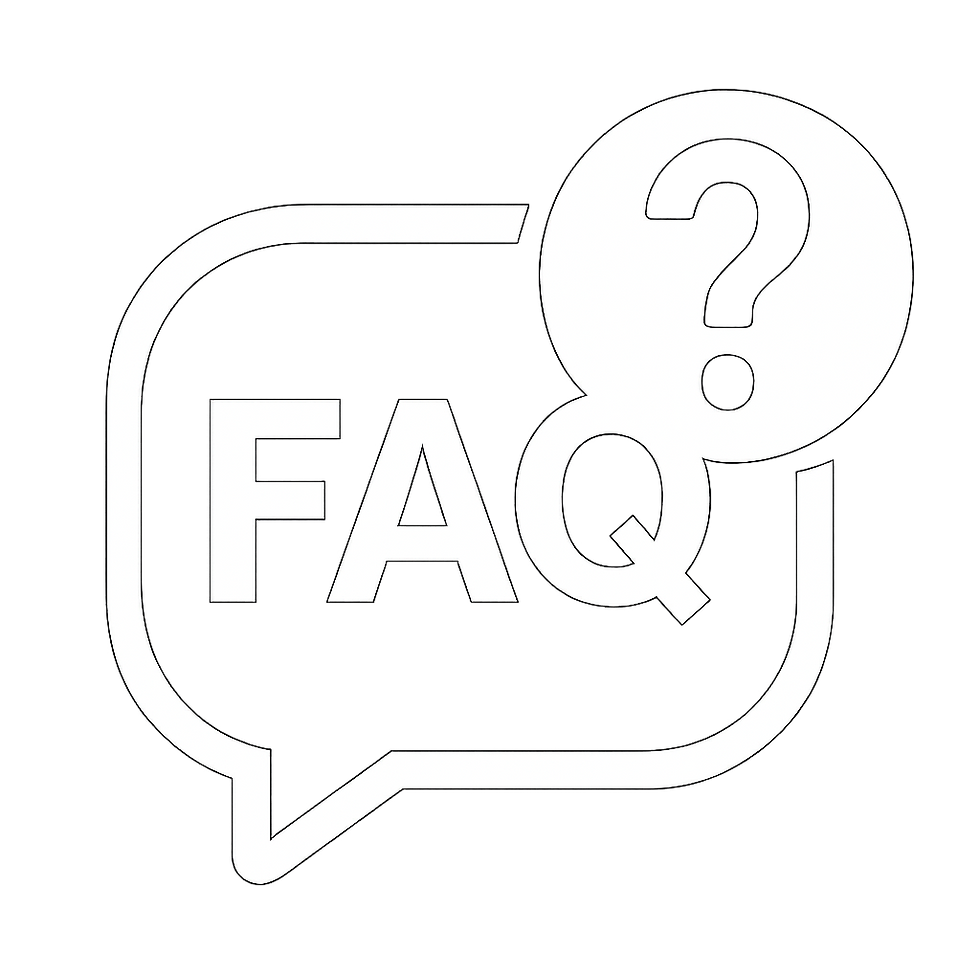
General Questions
What is the Pulses App?
Pulses is a real-time heart rate monitoring app designed exclusively for Apple devices. It helps coaches track live heart rate data from up to 20 athletes simultaneously, supporting smarter, data-driven training.
Who can use the Pulses app?
Pulses is designed for coaches who manage teams, gym classes, or group training sessions and want to monitor athlete heart rates live, as well as review detailed session reports.
Which platforms is Pulses available on?
Pulses is available exclusively on Apple devices — iPhone, iPad, and Mac — via the Apple App Store. Android support is planned but not yet available.
App Availability & Access
Can I use Pulses on multiple Apple devices?
Yes! Pulses can be installed on your iPhone, iPad, and Mac. Use the same login credentials across all your devices for seamless access and flexibility to coach wherever and however you prefer.
Do athletes need to create their own accounts to use Pulses?
No, athletes do not need to create their own accounts. Coaches manage all athletes from their accounts and can share session summaries with athletes via email.
Using Pulses for Group Training
How many athletes can I monitor live at once?
You can monitor live heart rate data for up to 20 athletes simultaneously, perfect for teams, gyms, or group workouts.
Can athletes view their heart rate data during training sessions?
Athletes can see their heart rate data live if the coach shares the screen. Otherwise, they receive a post-session email summary.
Does Pulses store heart rate data for future review?
Yes, Pulses stores all session data for post-workout analysis, helping you track progress over time.
How do I show live heart rate on a TV?
You can display live heart rate data from Pulses on a TV by connecting your iPhone, iPad, or Mac to the TV using AirPlay (for compatible Apple TVs or smart TVs) or an HDMI adapter. Once connected, mirror your device’s screen to show real-time heart rate data for all athletes.
Using Pulses for Fitness Testing
Which fitness tests does Pulses support?
Pulses supports the classic Beep Test and all six Yo-Yo test variants — including Intermittent Recovery (IR1, IR2) and Intermittent Endurance (IE1, IE2) levels — allowing you to perform standard, validated fitness assessments.
Does Pulses provide audio cues during fitness tests?
Yes, Pulses plays clear audio signals for shuttle runs, guiding athletes through starts, stops, and shuttle transitions accurately during tests.
How does Pulses handle shuttle counts and levels?
The app automatically manages shuttle counts and test levels, adjusting audio cues to guide athletes smoothly through each stage.
Can I generate reports from fitness tests?
Yes, Pulses automatically saves detailed PDF reports for each fitness test. After a test, each athlete receives an email with their individual test report as a PDF. The coach who manages the test receives a comprehensive PDF report containing results for all participating athletes. Reports include metrics like distance covered, max heart rate, estimated VO2 max, and recovery data.
Can I run Beep and Yo-Yo tests without using heart rate monitors?
Yes! Pulses now supports running Beep and Yo-Yo tests without heart rate monitors. You still get all the standard test metrics like time, distance, shuttle count, level, and estimated VO2 max. While heart rate–based metrics aren’t available without HR bands, this feature lets you conduct regular tests digitally—no paper or pen needed. After the test, both coaches and athletes receive detailed PDF reports via email, simplifying test administration and record keeping.
Subscriptions & Payments
How does the 30-day free trial for Pulses work?
New users can try Pulses free for 30 days with full functionality. After the trial ends, a subscription is required to continue using the app. The trial also ends if you exceed a 20-athlete limit in your team before 30 days. Whichever happens first — time or team size — concludes the free trial.
How do I subscribe to Pulses?
Subscriptions are purchased via in-app purchases on iOS. Once the trial ends, you can choose a subscription plan to continue using Pulses without interruption.
Can I pay for Pulses with a credit or debit card instead of in-app purchases?
Yes, if you purchase a coach subscription through the Athlete Analyzer platform using card payments, it includes full access to Pulses. This provides an alternative to in-app purchases. We can also send you an invoice or a PayPal link if you contact us on: sales@athleteanalyzer.com
Does an Athlete Analyzer subscription include access to Pulses?
Yes! Purchasing a single coach subscription on Athlete Analyzer grants you full access to Pulses and all its features.
Troubleshooting & Support
The app crashes or freezes — what should I do?
Close and reopen the app. If the problem continues, restart your device and verify your app is up to date. Contact support for further help.
I forgot my password. How can I reset it?
Use the ‘Forgot Password’ link on the login screen to get password reset instructions via email.
Where can I get additional help?
Visit our Support Page or contact us via email or live chat for personalized assistance.
Compatible Devices
Which heart rate monitors are compatible with Pulses?
Pulses supports a wide range of Bluetooth heart rate monitors from leading brands, including chest straps, wristbands, and watches. Major compatible vendors include Polar (e.g., H10, Verity Sense, Vantage series), Garmin, Wahoo, Suunto, Coospo, Scosche, and many others. If your device is Bluetooth-enabled and designed to transmit heart rate data, it will likely work with Pulses.
Does Pulses support ANT+ devices?
No, Pulses only supports Bluetooth heart rate monitors.
What if my heart rate monitor won’t connect?
Check your device battery and Bluetooth status, ensure it’s not connected to other apps, and that you’re within Bluetooth range. Restart your phone or the app if needed. Contact support if problems persist.








